How to register in the portal
Step-1:
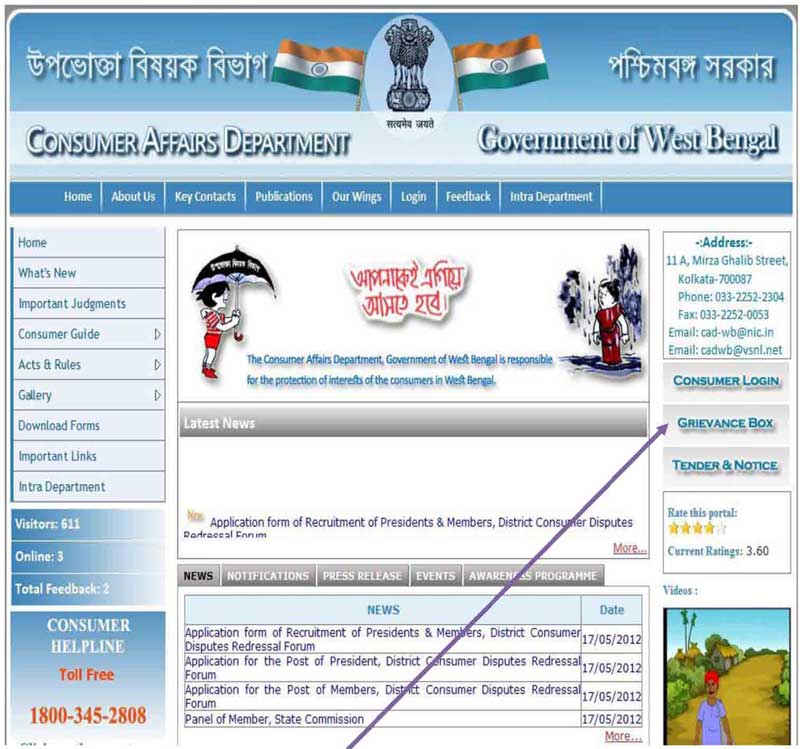
To register click on the “Grievance Box”. The following form will open.
Step-2:
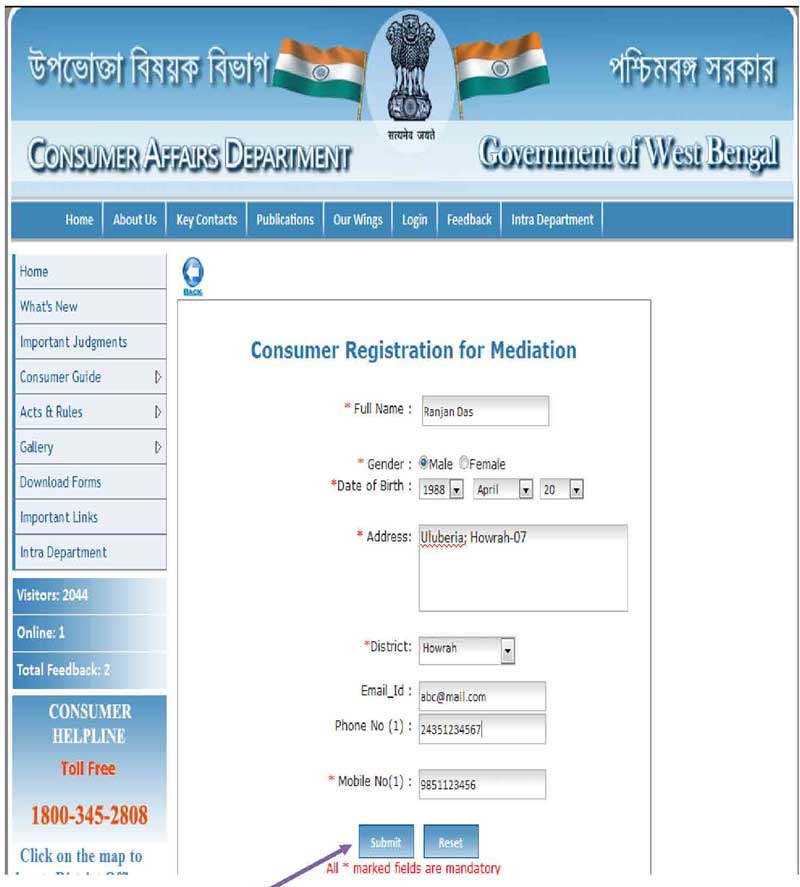
After filling the form click ‘Submit’ button.
Step-3:
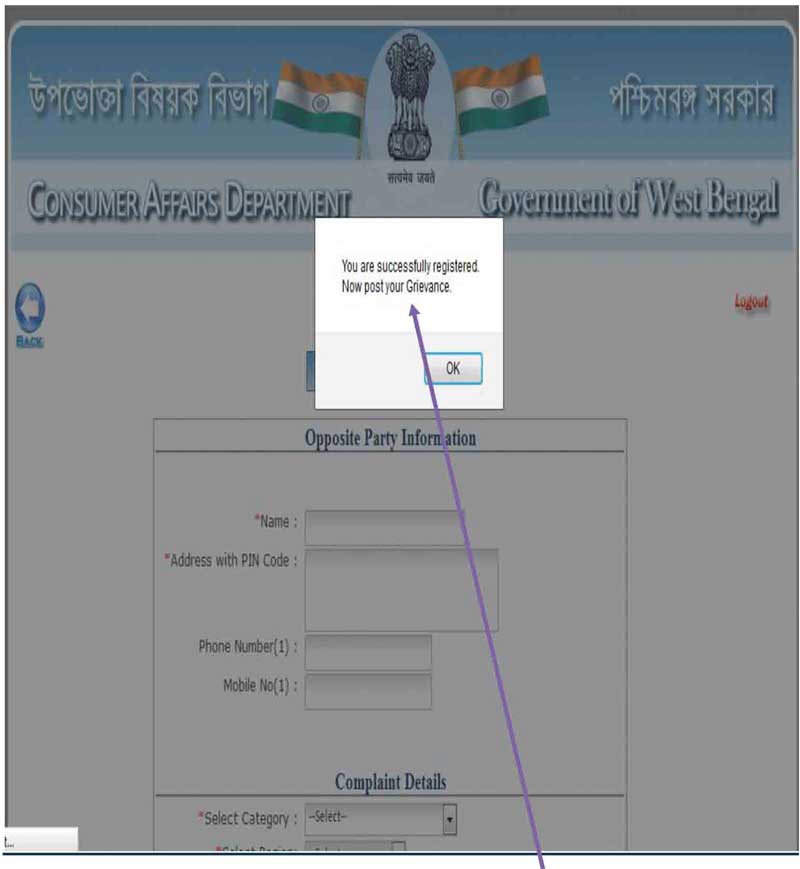
After successful registration you will get an Acknowledgement number in the box shown above. After clicking ‘ok’ in that box you will be redirected to Grievance posting form as shown in the following Step-4.
Step-4:
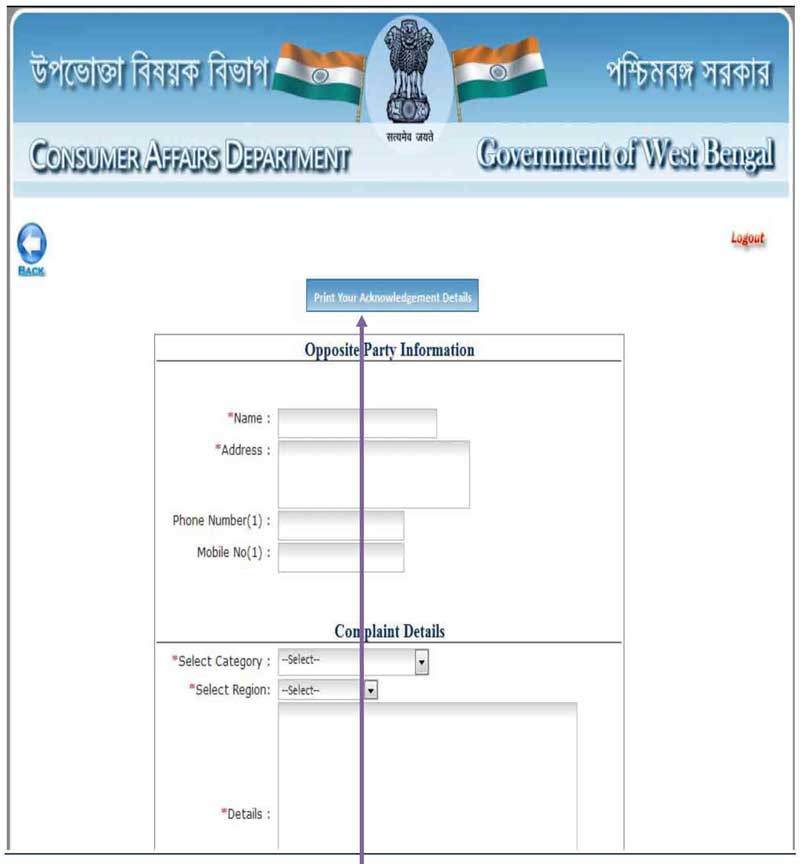
Here in the top click on the “Print Your Acknowledgement Details” button. And you will be prompted to print the details of your registration information as shown in the following Step-5.
Step-5:
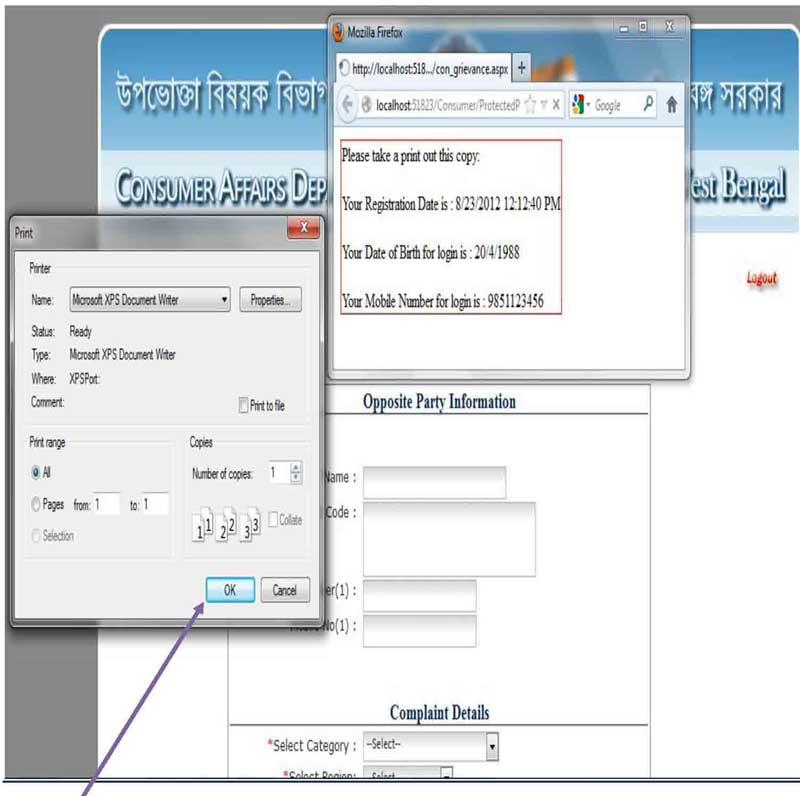
Click ‘ok’ to print the document. If you don’t have printer you can save it to print future or can write down the information.
How to post your first grievance
Step-6:
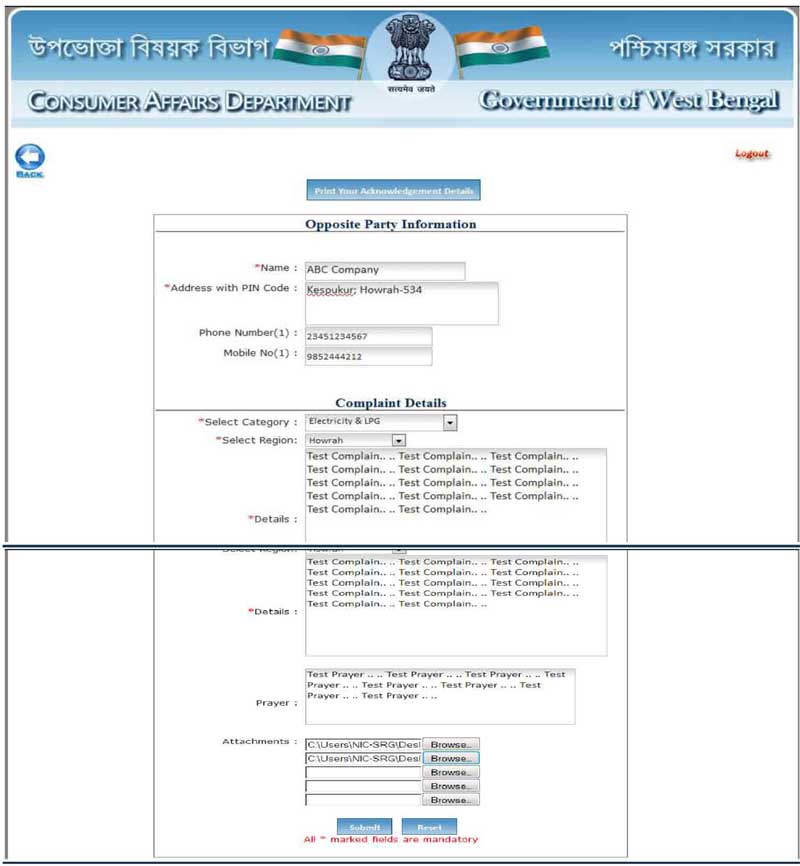
This page will open just after successful registration. Here you need to fill up your grievance details (Opponent details, Complain details, Prayer, Date and Attachments if any) and click Submit button to post your first grievance.
How to login in the portal
Step-7:
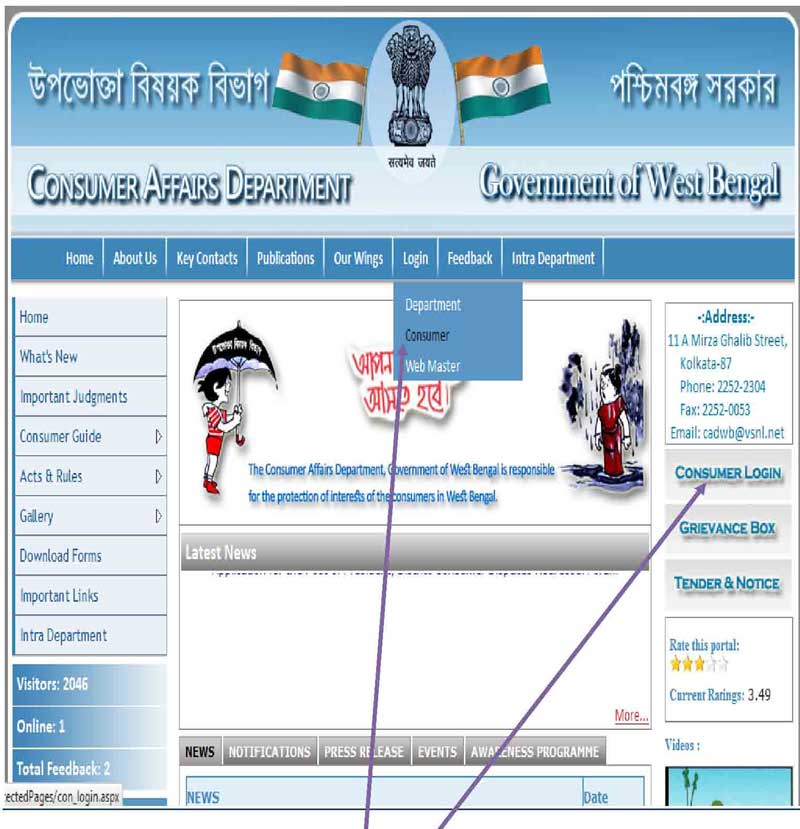
To access the login panel mouse over on “Login” and from the dropdown menu click on “Consumer”. Also click “Consumer Login” button in right side menu.
Step-8:
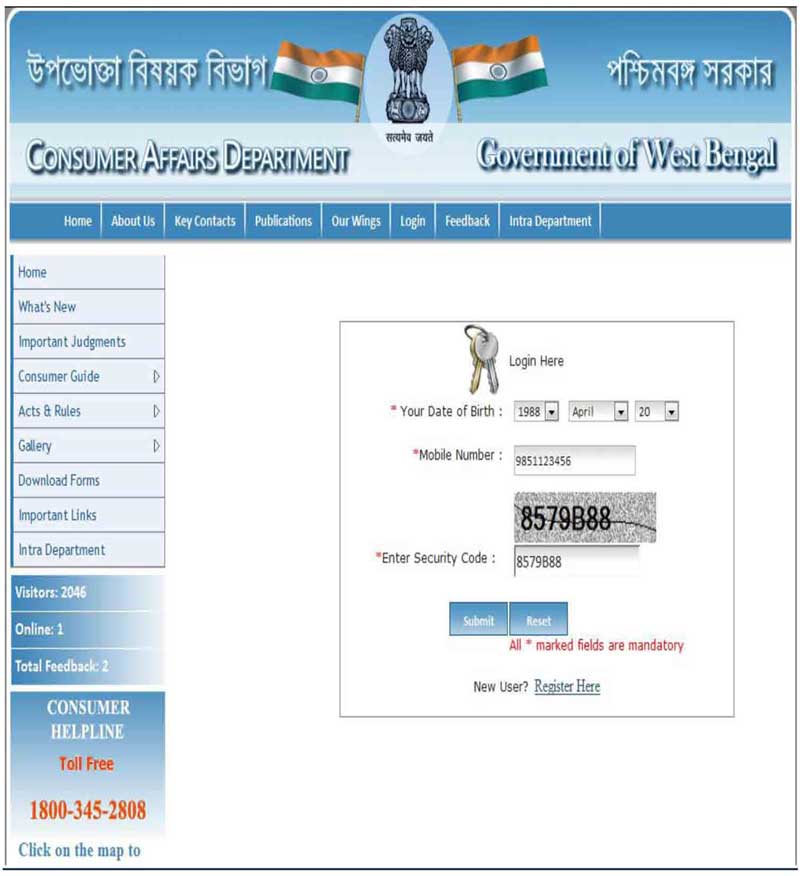
After selecting your date of birth and mobile number, click “Submit” button to login.
Step-9:
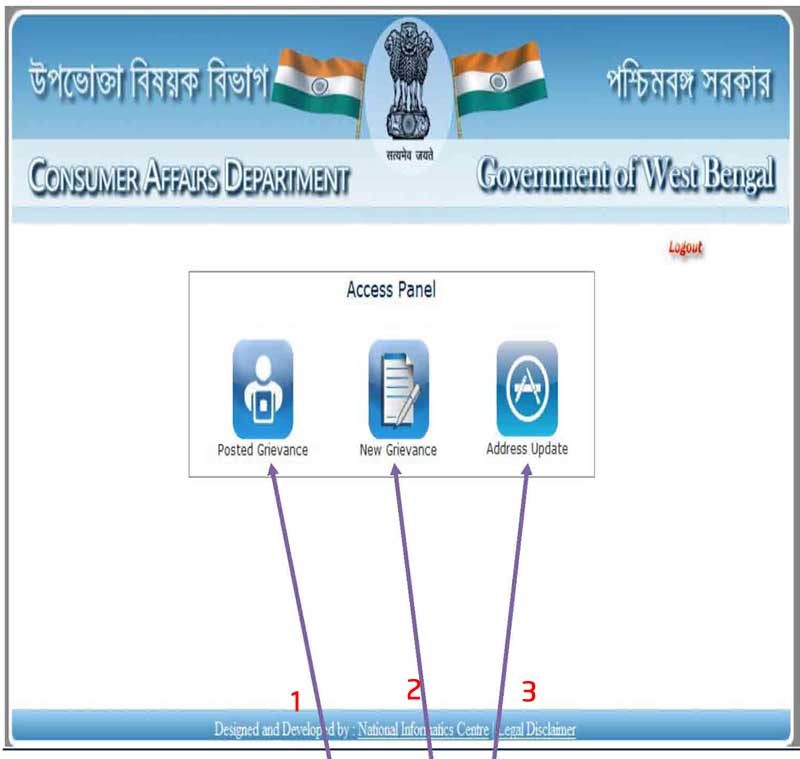
Here you can see your home page Access Panel.
1. To see your all previous posted grievance click on “Posted Grievance” icon in the access panel.
2. To post another new grievance on “New Grievance” icon in the access panel.
3. To change your address details click “Address Update”.
How to view, reply of grievance and other operation
Step-10:
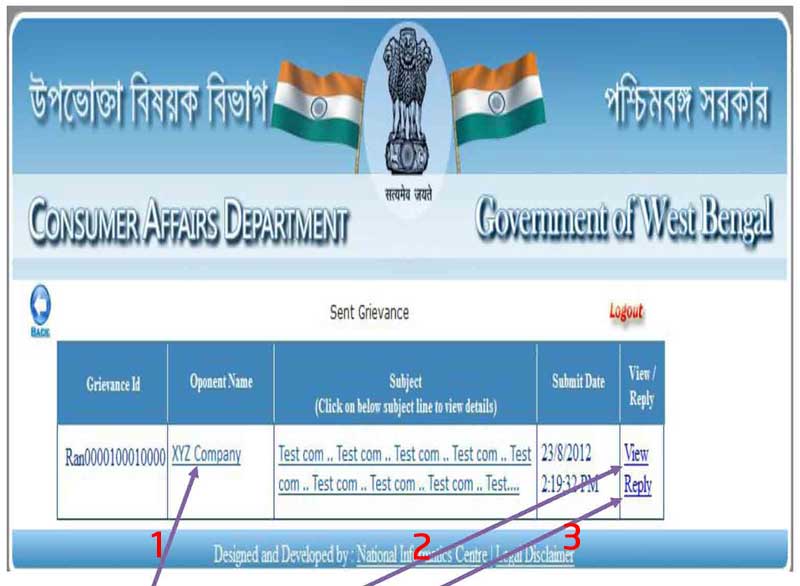
After clicking on “Posted Grievance” icon in the previous access panel you will be redirected to this page. Here you can see the list of all your posted grievances.
1. Click on ‘View’ you can view details of a communication on a grievance.
2. Click on ‘Reply’ to reply of a grievance answered by the department officials
3. Click on opponent name to view details of opponent
Step-11:
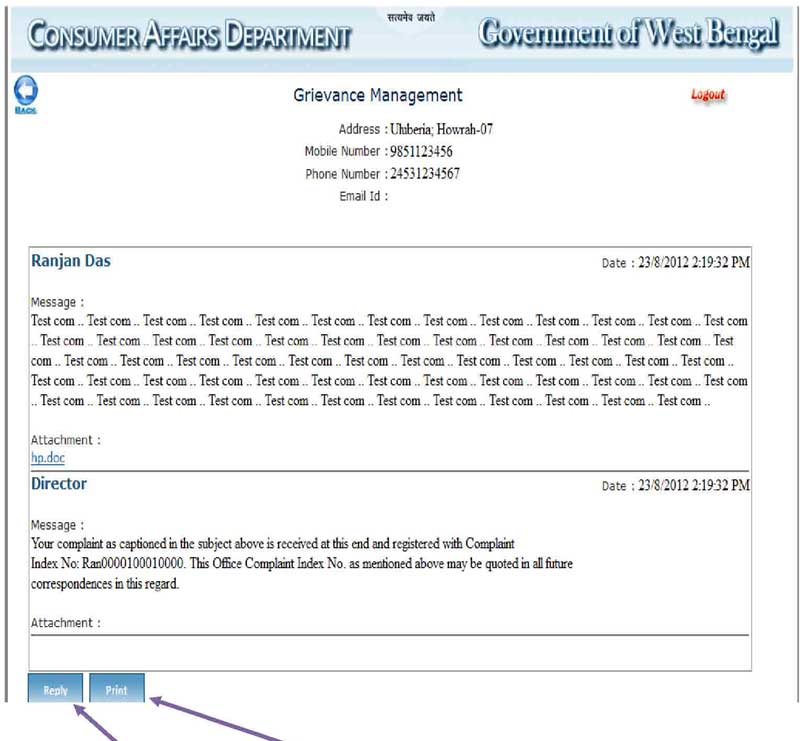
After clicking on ‘View’ in previous step you will be redirected to this view page You can take a print copy of this page by clicking ‘Print’ button in below.
You can post a reply by clicking ‘Reply’ button below.
Step-12:
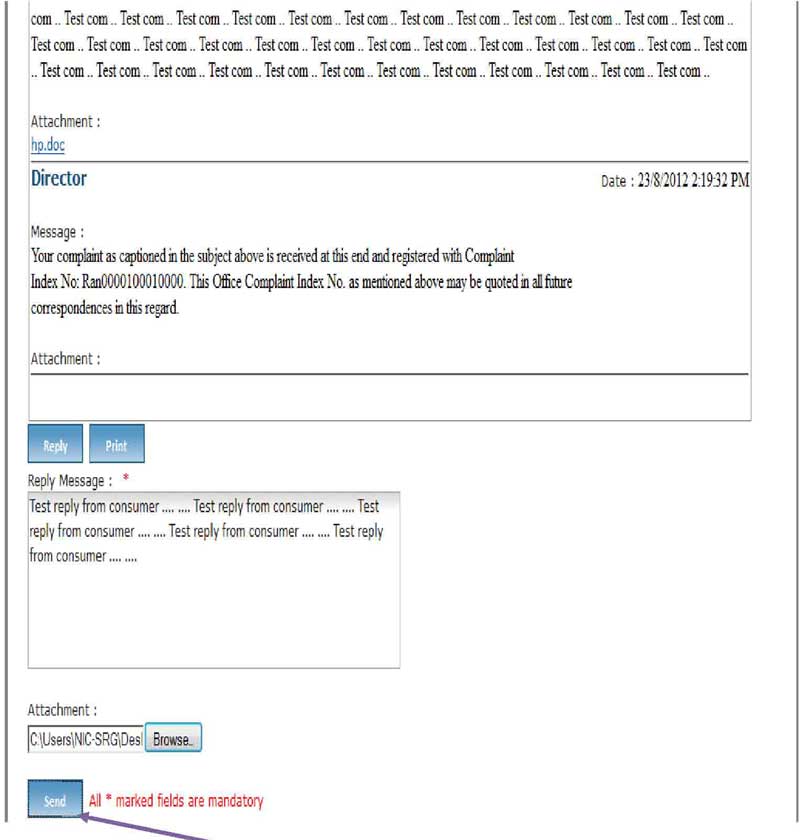
After clicking ‘Reply’ button in previous Step or clicking Reply button in Step-10 you will be redirected to here.
Fill the reply field and attach any file if necessary. And then click ‘Send’ button to reply successfully.
Step-13:
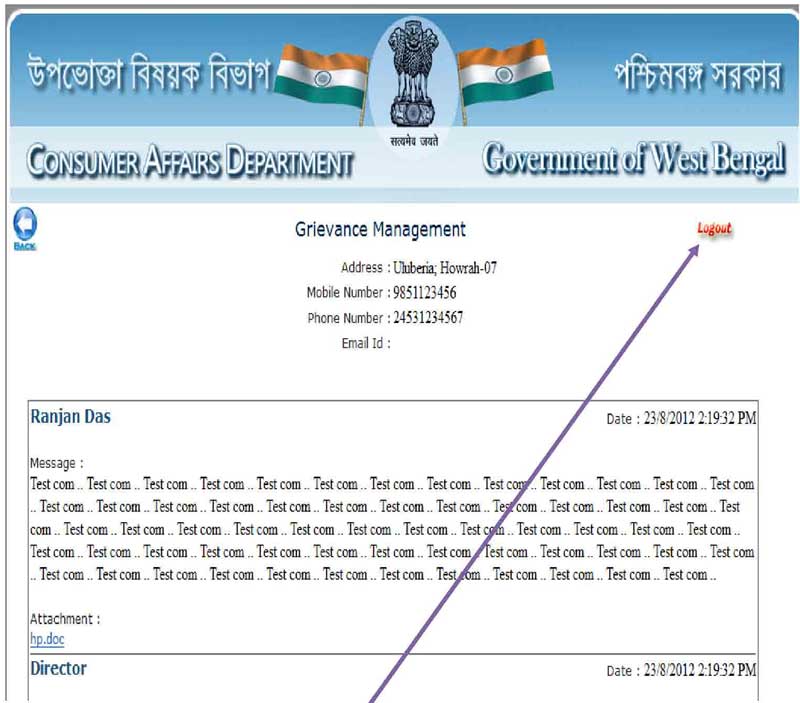
After doing all operations click ‘Logout’ button in top right of each page. And you will be redirected to home page of the portal.